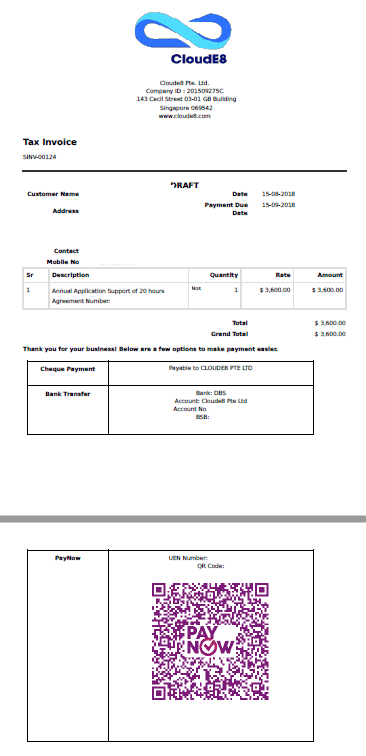The recent launch of PayNow Corporate is seen as a "game-changer" for the drive to push Singapore to go cashless. The major local banks in Singapore provide this service and registration is relatively simple and painless (at least with DBS). Once registration is complete you want to quickly make this an option for your customers to not only make paying you easier but more importantly getting the money to you faster! This blog will give you a walk through on how to embed this payment option into your invoices using ERPNext. We'll be doing this with DBS but the steps are the same for all the local banks.
Step 1 - Register for UEN proxy number and QR Code
Register for PayNow Corporate at your banks website. Here are the links to the 3 participating banks:
OCBCFor DBS, Log into your DBS IDEAL and follow the instructions on the website to create and approve a UEN proxy to link to multiple bank accounts (we used the last 3 digits of our banks accounts). Once approved, choose the Action icon and click on Download QR.

Step 2 - Update invoice template
Login to your enterprise system and edit your payments or invoice template. In ERPNext, go to your Terms and Conditions list and choose your payment terms template or create a new one. Update the template by adding the UEN number that you registered in the previous step. You can optionally add the QR code as well. Save the template.

Step 3 - Add payment template to invoices
Create a new invoice and scroll down to the Terms section. Select the payment template you created in the previous step. In our example, you can see we've added PayNow as an additional payment option. Save the invoice.

Step 4 - Print and send invoice
Click on the print icon to view the final invoice. Save and submit the invoice and voilah! PayNow option available for your customers.